Welcome to the Centred Excellence on-line learning system. Before you get started, there are a number of things that you need to know about accessing the learning material and resources and getting the best out of it.
- Overview
- Using Your Course Workspace
- Navigating the Course Materials
- My Course History
- My Assignments
- Computer Skills
- Technical Specification/Computer Requirements
- FAQs (Frequently Asked Questions)
1. Overview
The on-line learning system has been developed to provide easy access to Centred Excellence Training Courses. Some of the on-line materials can include interactive resources such as; quizzes, video, and on-line forms dependent on the course you are accessing.
How to Login
You will have been sent an email with your login and password from the Centred Excellence on-line learning system.
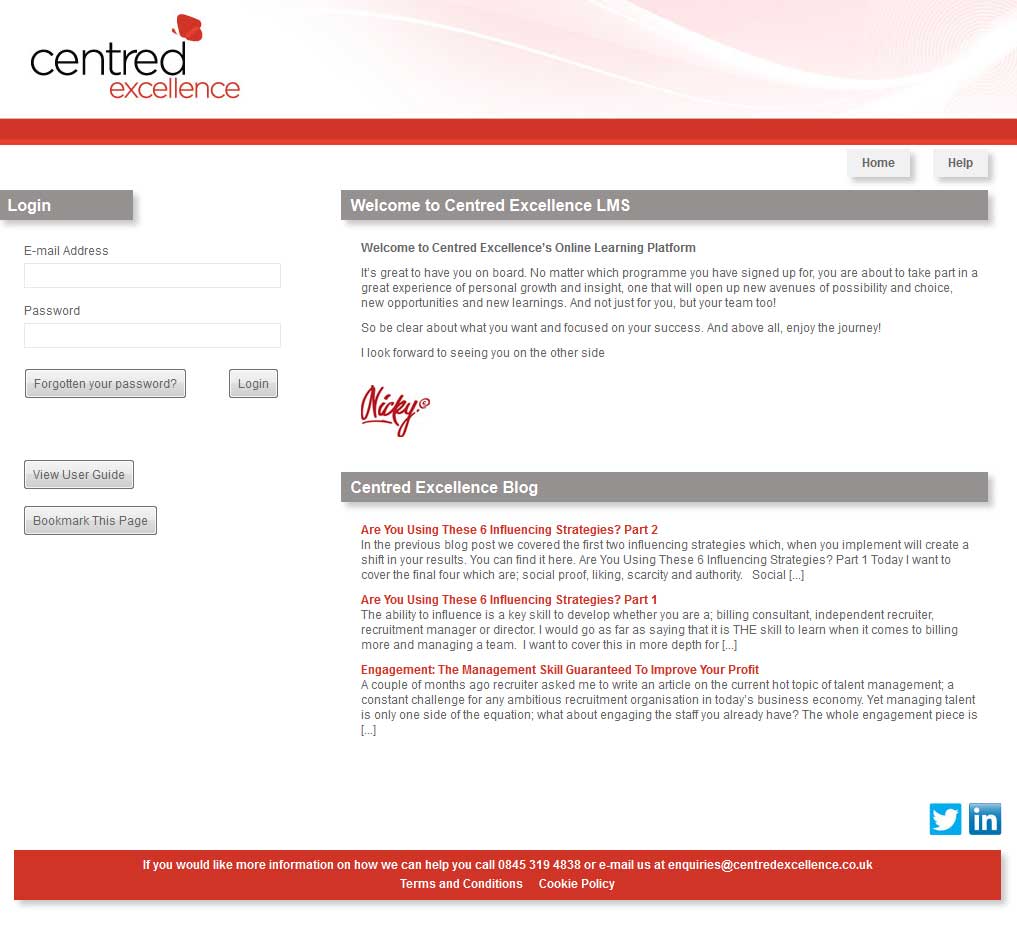
How to access Centred Excellence Training Courses
Once you have logged in a menu is provided with options to Home, Help, Contact Us and Logout. The courses available to you can be found in the Home option.
2. Using Your Course Workspace
When you have selected Home you are presented with a screen that has the following sections:
- My Courses – lists all available courses you are enrolled on.
- My Course History – shows your progress through each course.
- My Assignments – shows your assignments attached to each course.
Clicking "Launch" opens the training materials and test.
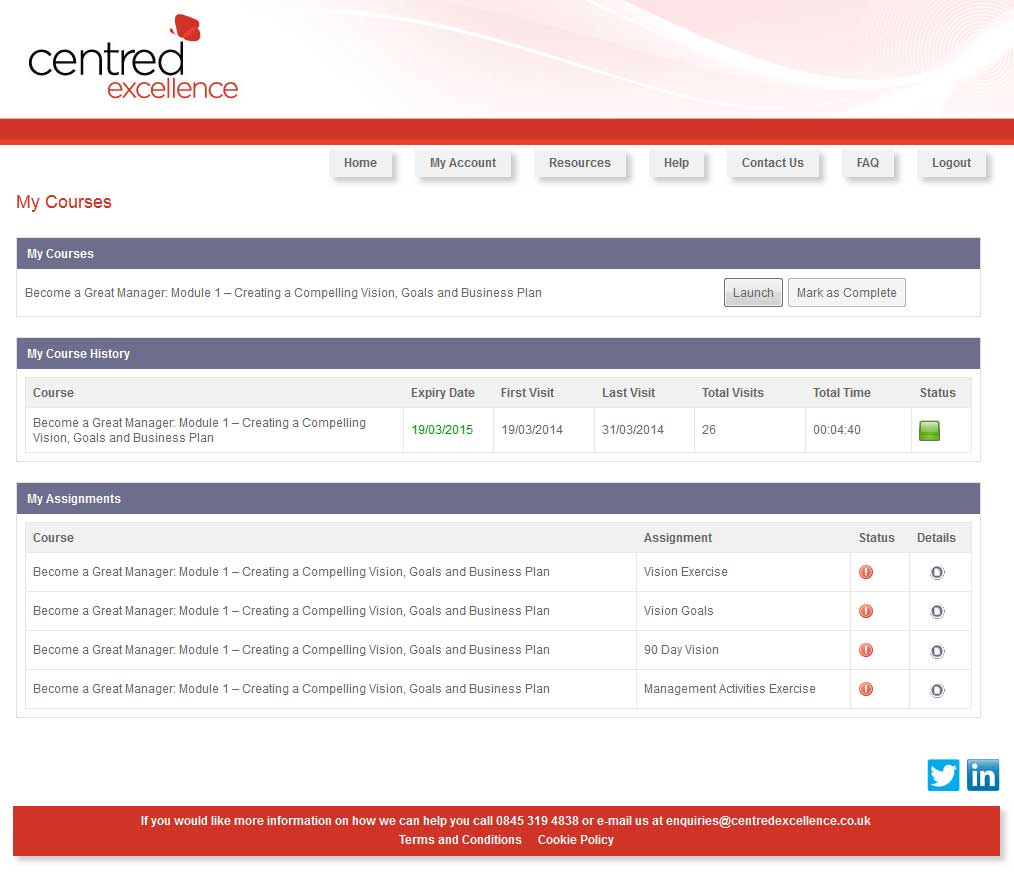
3. Navigating the Course Materials
You may view the course content by clicking the next and previous buttons at the top of the screen. Click the exit button ‘X’ to return to the Home page.
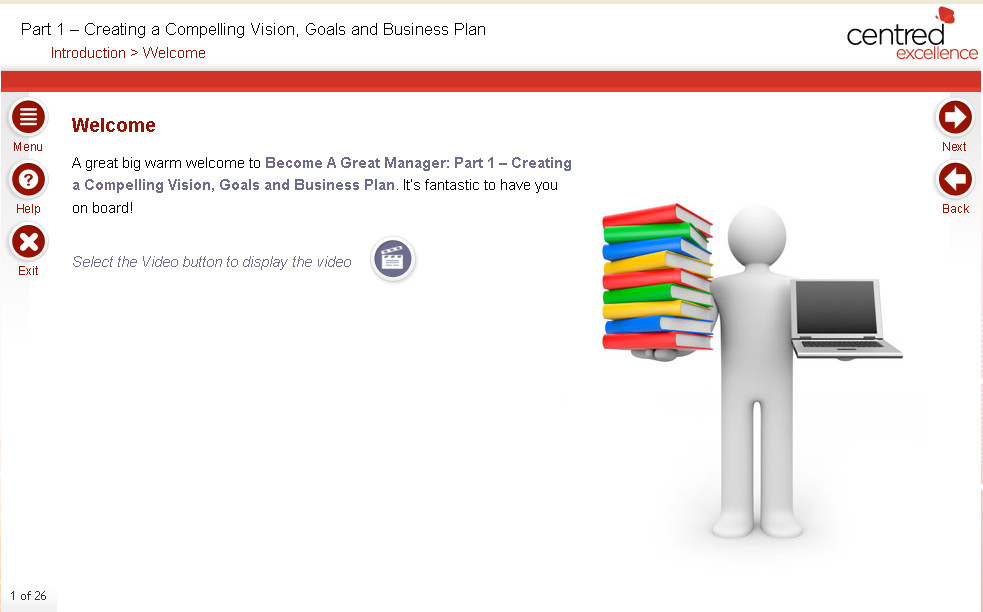
4. My Course History
In the My Course History area you will be able to see a full analysis and the progress of your courses. Details available are:
- Course - the name of the course.
- Expiry Date - the date that the course expires.
- First Visit – the date the course was first launched.
- Last Visit – the date the course was last launched.
- Total Visits – the number of times the course has been launched.
- Total Time - the total time spent on the particular module.
- Score - the assessment score for the course if attempted.
- Status – this will change colour depending on the progress of the course, Green = Completed, Yellow = Started and Blue = Not Started.
5. My Assignments
As you work through your modules, you will see the Homework icon. When this appears, you should select the icon to download the Assignment for that topic. The Assignment should be completed, and saved to your computer. Once saved, you should then upload it to My Assignments.
Select the homework icon, and select the upload option. Click the Browse button, locate the file on your computer, add any comments, and then click Add and wait for the page to refresh itself which means it has been uploaded successfully.
6. Computer Skills
You will need basic computing skills to use these on-line materials such as using a mouse, resizing and closing a window, and navigating/moving from page to page. If you cannot do these tasks, ask someone to show you how - like everything else it is easy when you know how.
7. Technical Specification/Computer Requirements
If you are accessing the system from home to view the materials, your computer/computer network will need to have the items listed below as a minimum. If you are using a computer with Microsoft Windows 2000, XP or Vista then these are usually standard.
- Microsoft Internet Explorer 7+
- Mozilla Firefox 2+
- Adobe Flash Player
- Adobe Acrobat Reader 7+
8. FAQs
I need to change my email or contact details, how do I do this?
Once you are logged in, you will be able to change your details in My Account.
I do not have the time to take the training and the test in one go – can I come back to it?
Yes you can do as much or a little of the training at any time. If you login and go to My Courses – you can find the course and take the test when you are ready to do so. When you relaunch a course you will be asked if you would like to return to the last page you were viewing on your previous visit. If you click “Cancel” you will be returned to the start of the course.